Workflow - Logging
Overview
Paygate creates extensive logs when a workflow runs. There logs can be viewed to ensure the workflow is performing correctly, for general reporting or to help diagnose a problem.
Logs can be viewed from a number of places:
- All workflow logs in a common table
- Logs specific to a particular workflow
- Logs from workflows from a particular trigger
Workflow Log
The Workflow Log shows workflow logging across your Paygate account. So, all logs from all workflows can be viewed from this page.
Logging messages are bundled together to make them easier to read.
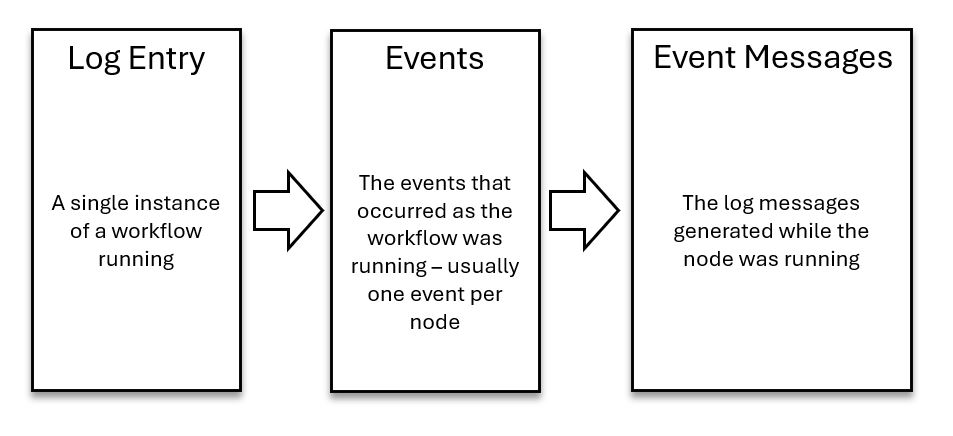
Clicking on one of the log entries will start to drill down into the events that occurred during the workflow execution. In most case, an event is created for each separate node in a workflow.
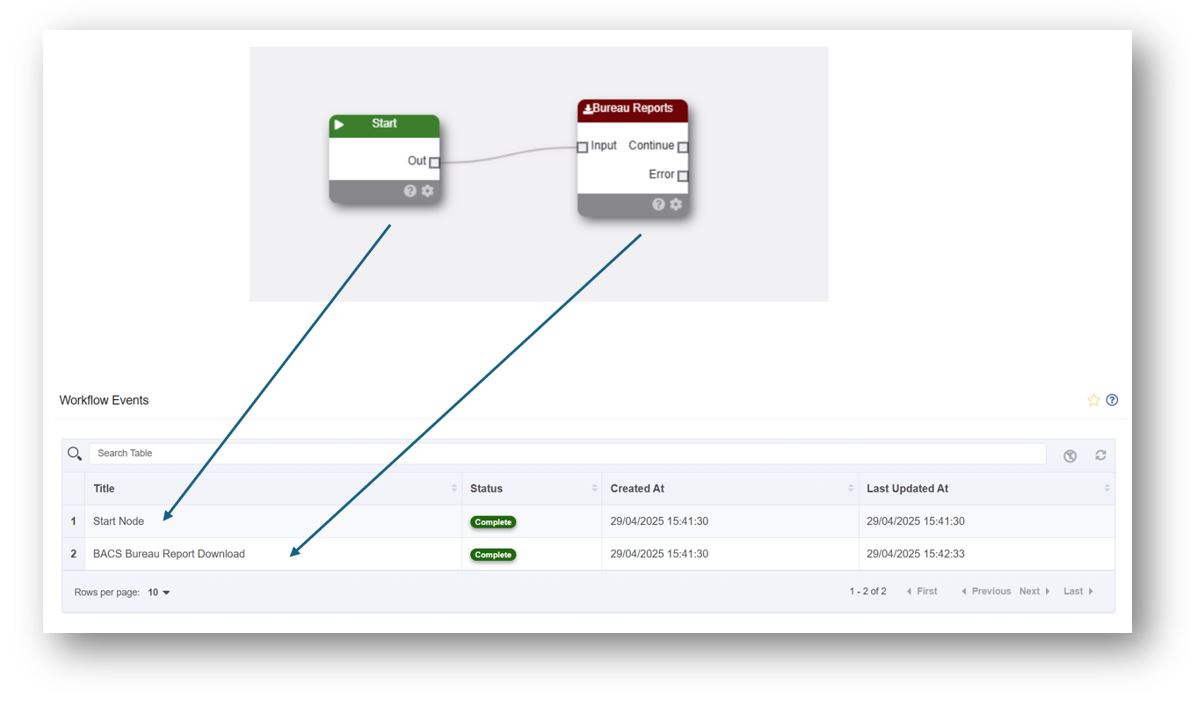
Clicking on an event will drill down further into the logs to show the messages that occurred for a particular event/node.
The messages are displayed together with the configuration settings of the node at the time the workflow ran.
Logs specific to a particular workflow
To view all the logs for a specific workflow you can view the Workflow Log in the Workflow Detail page. From the hom page, expand the Automation section of the left hand menu, expand Workflow and then choose Workflows. Choose the workflow from the list to be taken to the Workflow detail page.
View the logs all together
You might prefer to see the log messages as a continuous stream rather than have to drill down. You can view the stream by selecting the ‘Logs’ tab.
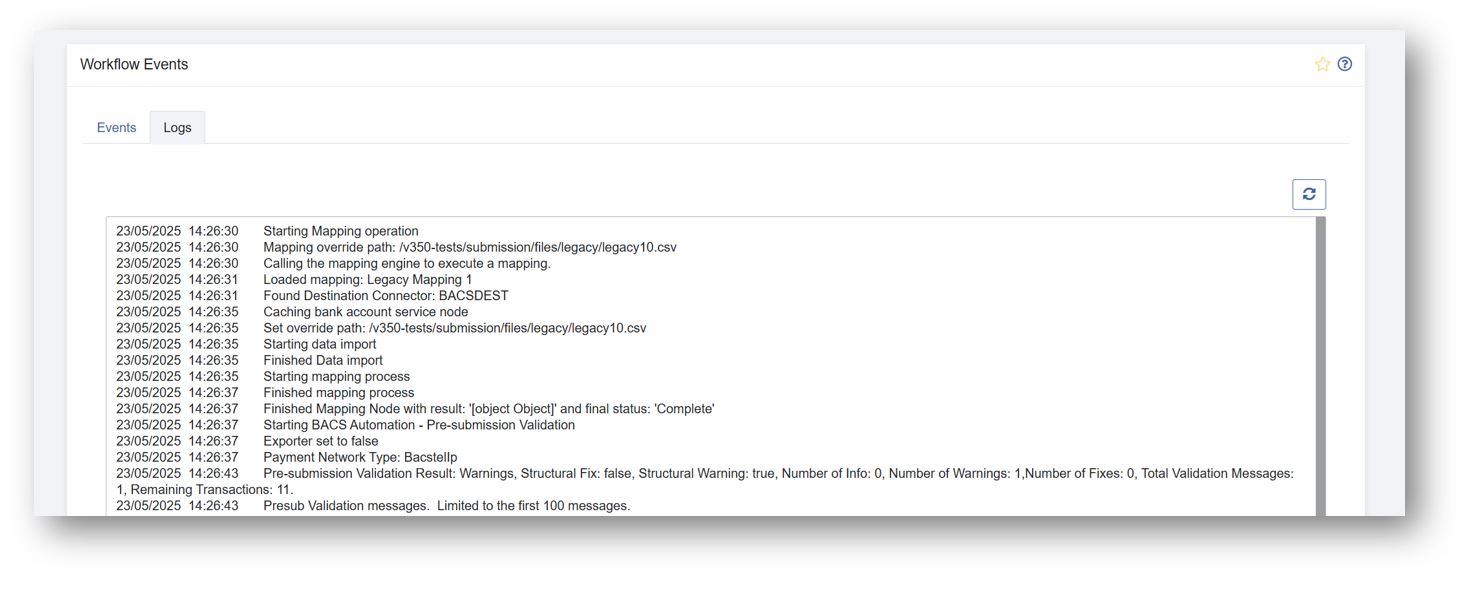
Logs from workflows from a particular trigger
You can view all the logs for a particular trigger.
At the Workflow Triggers Page Automation > Workflows > Triggers, select the trigger.
At the foot of the page, click the button marked ‘View Logs’.
Triggers themselves don’t produce logging and so you are looking at all the logs from the workflows that the trigger executed.