BACS Approve Submission
Purpose
When building an automated BACS submission workflow, the approval node is responsible for coordinating the approval of the submission.
Background
Approval is a step built into how Paygate handles payment submissions. It was originally designed as a manual step to allow a supervisor/manager to check the contents of the submission and provide final, audited approval prior to submission to the payment system.
Since a workflow is providing automation to a manual process, the approval step is still required when building a submission workflow.
Auto Approval vs Manual Approval
The approval node can operate in two modes:
- Auto Approval
- Manual Approval
Auto Approval
When the node is set to auto approval, the workflow engine will carry out the approval process automatically (without human intervention). The engine will check the submission and enforce the submission limits set by the group that the node is operating within. Use this setting if you want true ‘lights out’ automation without the need for human intervention.
Manual Approval
When the node is set to manual approval, the workflow is paused at the approval stage and manual approval (by a human Paygate user) is required to continue the workflow.
During manual approval the workflow engine will use the group approval configuration to determine who can approve the submission. Actions will be generated and sent to users of the group that are able to approve submissions.
When the required number of users has approved the submission (by dealing with the generated actions) the workflow will restart and continue on from the ‘Continue’ output of the approval node.
If the approval action is rejected / cancelled, the workflow will continue on but follow the ‘Error’ output of the approval node.
Note: The cancellation reason text, that the action user can optionally complete at the cancel stage, is not passed back to the workflow engine and will not appear in the workflow logs. The message can, however, be seen in the submission details via a submission search.
Workflow Configuration
As stated above, the approval node must follow the signing node. To add an approval node to a workflow simply add the node to a workflow and connect the output of the signing node to the input of the approval node.
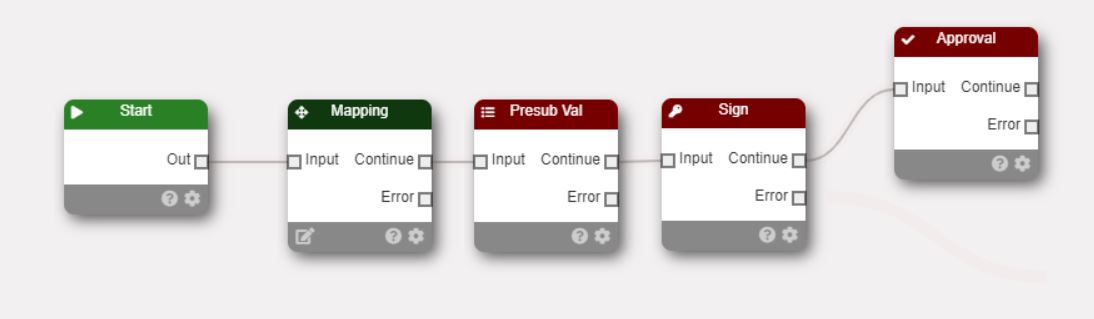
The approval node must operate within a Paygate group. You must therefore set the group in workflow’s start node.