BACS Reports
Purpose
Automates the downloading of BACS and Faster Payments reports.
You can use the BACS Report Download node to create a workflow that automatically connects to the BACS (BACSTEL-IP) and Faster Payments / DCA (Secure-IP) report services and downloads reports in various different formats. Workflows can be extended to email downloaded reports or you can securely download them to your own environment using the Paygate Agent or even create a workflow that send the report to you via SFTP.
In the following simple example a trigger is created to automatically run a workflow once a day. When the workflow is run it connects to BACS and downloads all newly created reports. The reports are then added to an email as attachments and sent to members of the finance team.
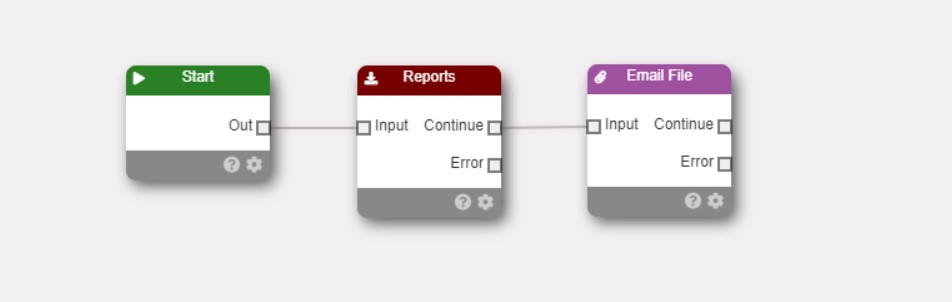
Workflow Configuration
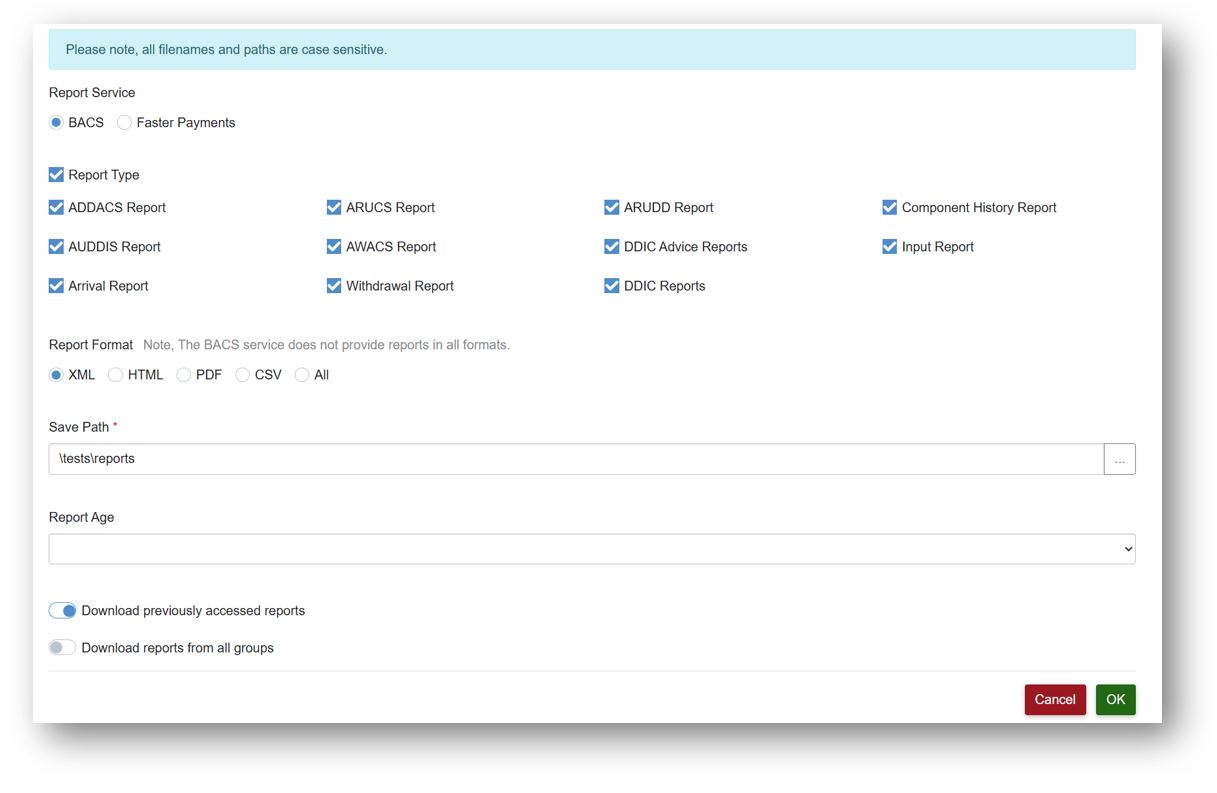
Report Service
The report nodes is compatible with both the BACS and Faster Payments (DCA) reports services. You need to tell the node which report service you want to use so that the workflow connects to the correct service.
Report Type
Select the reports that you wish to download by ticking the boxes next to the report name. The checkbox next to ‘Report Type’ can be used to select (or unselect) all report types.
Report Format
Determines the format of the downloaded reports. There are slight differences in the available formats offered by the BACS and Faster Payments report services: - BACS offers HTML, CSV, PDF and XML formats, although not all reports are available in all formats - see the table below - Faster Payments offers XML and CSV formats
| BACS Report | XML | HTML | CSV | |
|---|---|---|---|---|
| Advice of Unpaid Direct Debits (ARUDD) |  |
 |
 |
 |
| Unapplied Automated Credits User Copy (ARUCS) |  |
 |
 |
 |
| Arrival |  |
 |
 |
 |
| Input |  |
 |
 |
 |
| Withdrawal |  |
 |
 |
 |
| AUDDIS File Acceptance |  |
 |
 |
 |
| AUDDIS File Rejection |  |
 |
 |
 |
| Submission Component History |  |
 |
 |
 |
| Direct Debit Indemnity Claim Ad hoc challenge and response audit trail report |  |
 |
 |
 |
| Direct Debit Indemnity Claim Service User In Progress Challenge and Response Report |  |
 |
 |
 |
| Direct Debit Indemnity Claim In Progress Service user reason code 7 requests report |  |
 |
 |
 |
| ADDACS |  |
 |
 |
 |
| Advice of Bank Returned Direct Debit Instructions (AUDDIS) |  |
 |
 |
 |
| AWACS |  |
 |
 |
 |
| DDIC Advice |  |
 |
 |
 |
You can select more than one report format. For example, you can select both XML and CSV. If a report is unavailable in the selected format, it will be ignored and no error will be produced. You can also select ‘All’ to download the selected reports in all available formats.
Save Path
This is the path that the report files will be automatically downloaded to when the workflow runs. The path is in your customer secure file area on Paygate. Use the folder browser button to navigate to the desired folder. If required you can use the Agent to automatically retrieve the downloaded reports and store them within your organisation.
Report Age
Determines the maximum age of reports that are eligible to be downloaded. For example, selecting ‘Current Day’ will mean that only reports that have been ‘generated’ today will be eligible to be downloaded. The dates used refer to the date the report was generated by BACS and not the processing date.
Download previously accessed reports
The reports service keeps track of whether a specific report has already been downloaded. You can ignore reports that have already been downloaded (and perhaps minimise duplicate reports) by unselecting this option.
Download reports from all groups
With this option enabled, the workflow will attempt to download reports from all groups that the service user (set in the start node) has ‘Collect Report’ rights to.
In order to download reports for a group the service user must: - Be a member of the group - Have the ‘Collect Reports’ role in that group.
There are two rules to consider when using this setting:
1 - The group set in the Start Node has a baring on which groups are selected for report downloads. If the group set in the Start Node is a BACS Online Group and ‘ Download reports from all groups’ is checked, only other BACS Online groups are picked. The same is true if you select a standard BACS group - only other BACS groups (But not BACS Direct) groups are selected.
2 - There is a similar rule for the ‘Report Service’ selection. Is you select ‘Faster Payments’, only other Faster Payments groups are selected.
These two rules work together to filter down the selected groups.