Bulk Validation
Overview
Bulk validation can be performed on the following Validate types:
- UK Bank Account
- IBAN
- Confirmation of Payee
- Email Address
- Phone Number
Each of the Bulk Validation types requires a separate user role as well as the corresponding licence for that valdiation type.
If the user has the corresponding bulk role, the validate form will include a button labelled “Bulk Validation”:
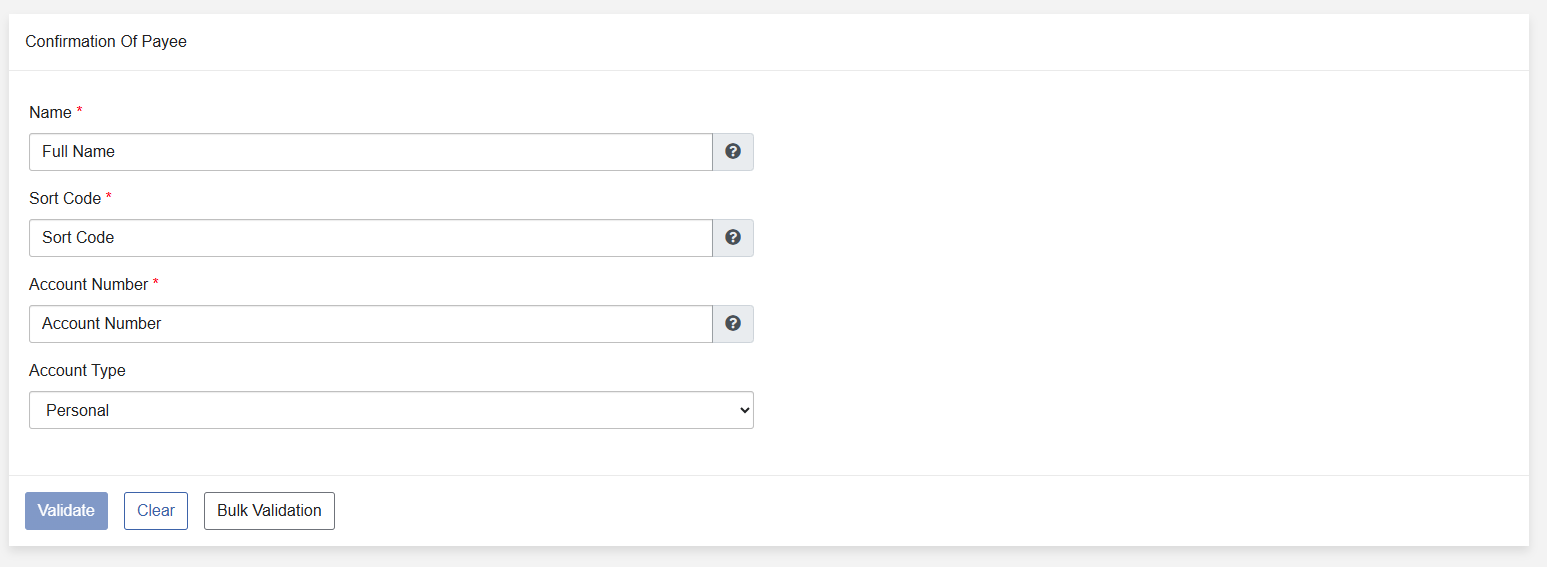
Pressing the “Bulk Validation” button will cause a panel to appear on the right hand side of the screen:

Dropping a CSV (.csv) or Excel (.xls, *.xlsx) file into the control will upload the file and take the user to the next page where they will select which columns in the file correspond to which fields require validation:
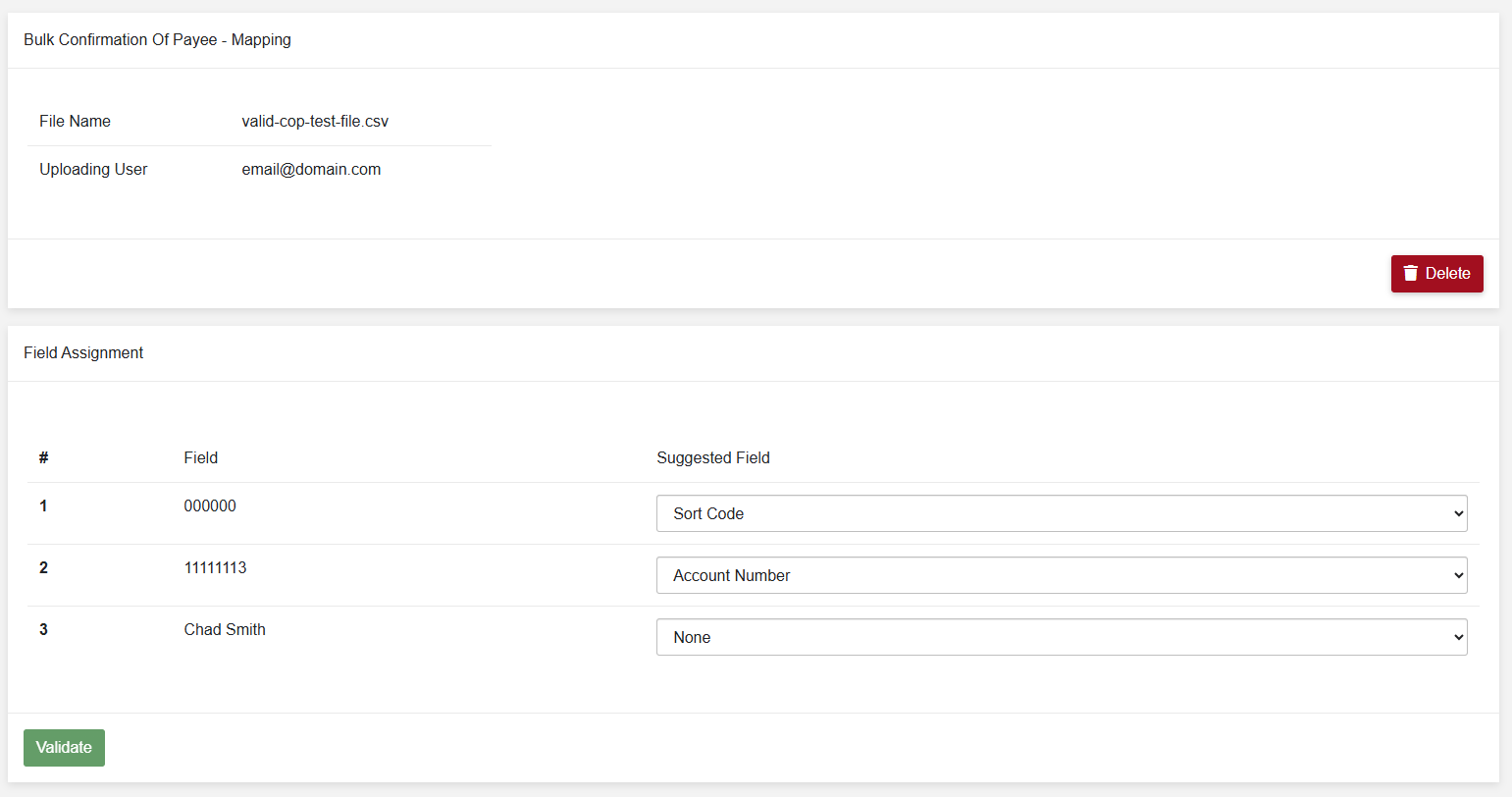
Once the fields have been correctly assigned, clicking on the Validate button will take the user to a screen informing them that validation is occurring:
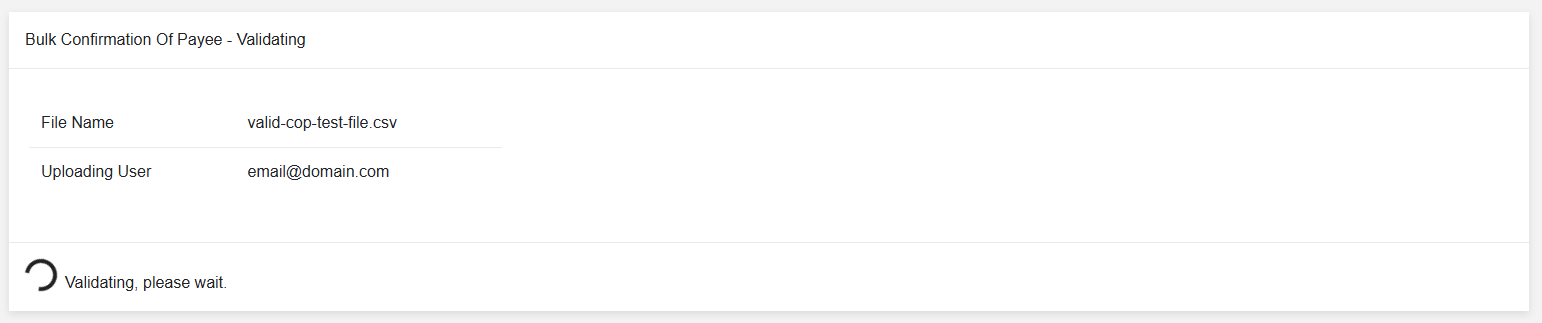
Following the completion of Validation, the user will be taken to a final screen in which they can view the validation results:
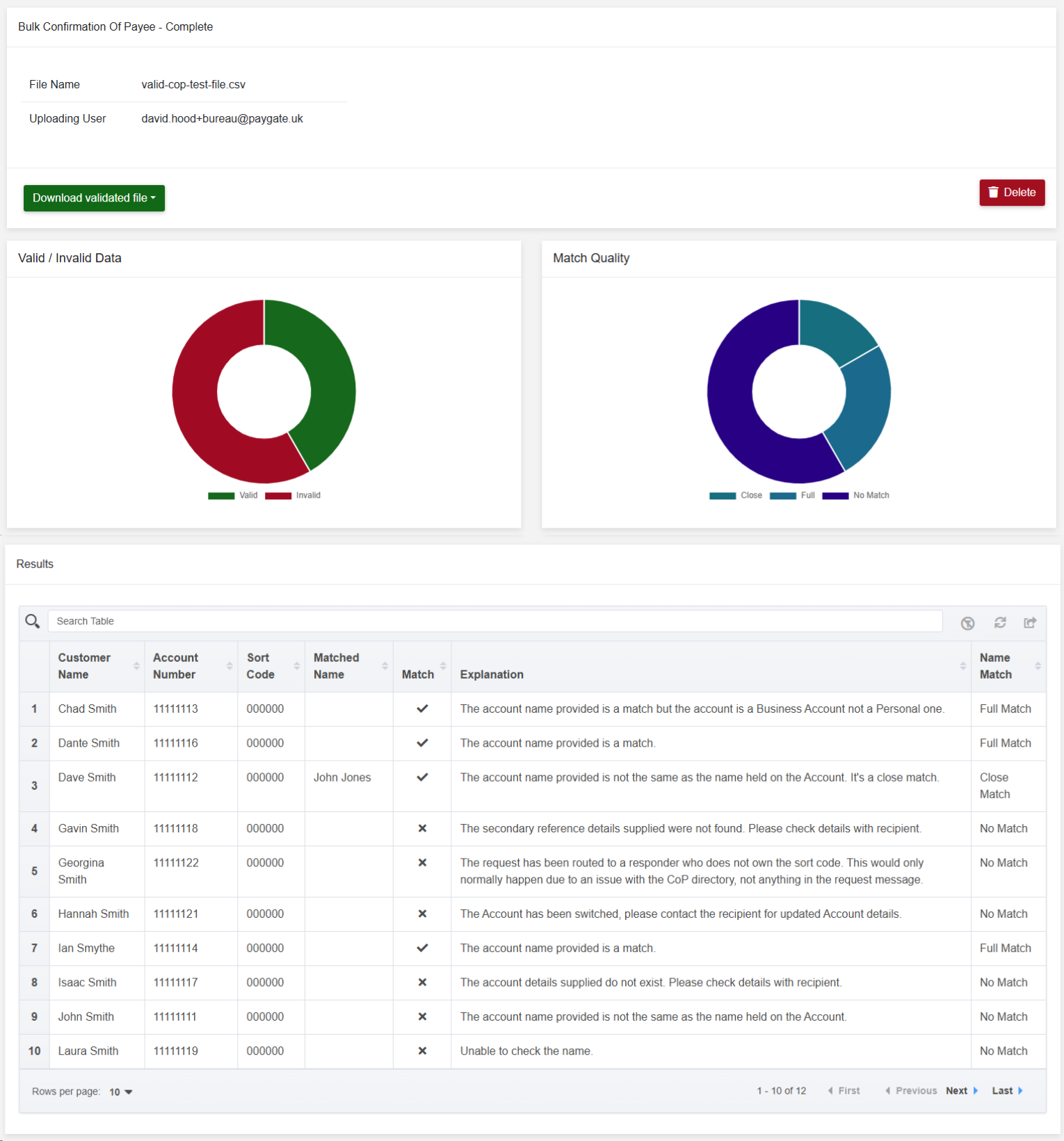
On the Complete screen, the user can view doughnut charts showing a breakdown of the result validity, as well as download a version of the original file with only the valid or invalid options left in.
The Complete screen has different output depending on the validation check performed.
The user also has a searchable table of results that can be sorted and searched through.
The data is automatically deleted after five working days to ensure that no personal data is left in the system for longer than needed.
Existing Bulk Upload Sessions
If a user has previously started a bulk validation session, it can be retrieved by navigating to the Validate -> Bulk Validation menu item:
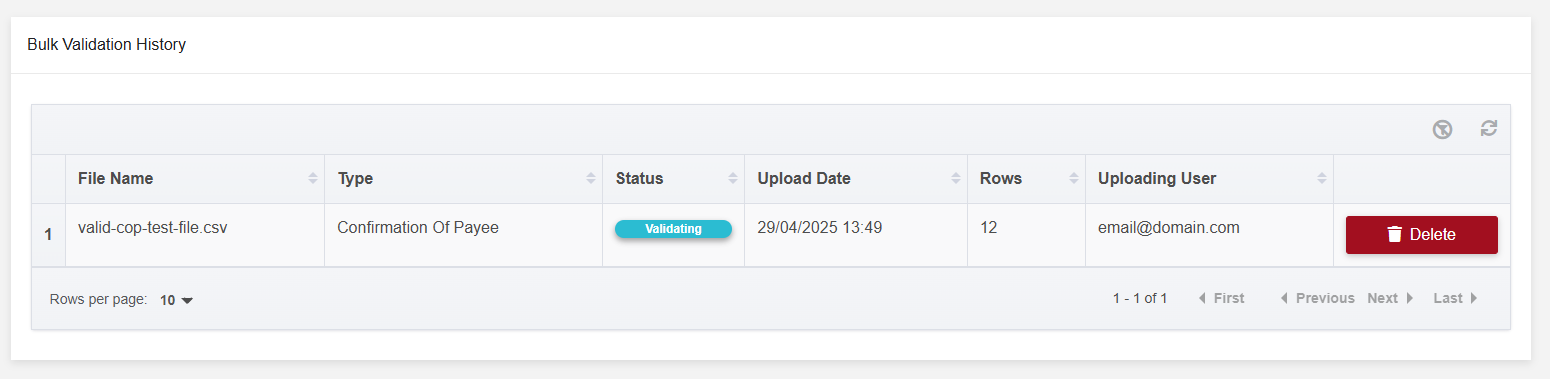
From this page, the user can click on table rows to continue their validation process, or delete existing sessions. This table can be sorted by clicking on the header rows.